

As pursuant to our "warez" policy, this site does not condone the use of pirated software and/or the sharing of other copyrighted materials.
Triple Boot Mac OS, XP, and Linux on a Mac


INSTALLING WINDOWS
You will need:
- USB flash drive with at least 4 GB
- Image files (. Iso) in Windows 7
- Windows 7 USB DVD Download Tool
First you need to arrange the Windows image and the serial number to activate it once installed. Of course, do a search on www.isohunt.net and download torrent files with an image of Windows is the easiest and fastest way to this world, but please note that I take no responsibility if anyone reading this guide obtaining a copy Windows in an illegal manner.
Once you have the ISO file, you have to download from here Windows 7 USB DVD Download Tool and install it.Once opened will ask you to place your iso file and on what medium you want to install. Obviously, choose USB and wait to finish copying files. Note: Before you format the stick going to My Computer -> right click on the stick -> format -> quick format.
At this point turn the PC on which you want to install Winzoz and enter the BIOS by pressing F2 or F8 before loading the operating system. In the options BOOT assigned priority to USB devices. Then save and exit. Now insert the USB key and turn on the PC. Follow the installation wizard and decide whether to install Windows normally or just a partition (not dedicating all the HDD space and then you can also install other operating systems).
BOOT CHAMELEON
INSTALLING UBUNTU
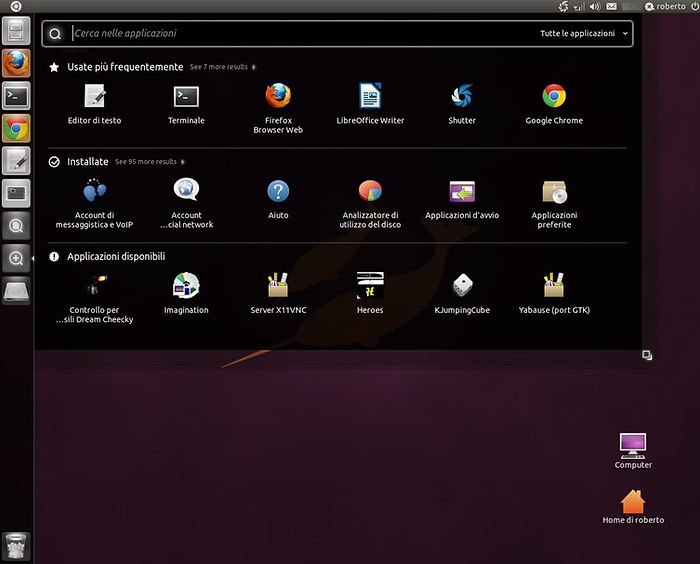
You will need:
- USB flash drive with at least 4 GB
- Image files (. Iso) of Ubuntu
- UNetbootin
The procedure is identical to that followed for Windows. Download the ISO of Ubuntu or any other gaming-based Linux (Ubuntu go to http://www.ubuntu.com/download/ubuntu/download ). Then download from hereUNetbootin and run it. Select the option added. Iso file (the bottom of the program), select your file and the drive where you find your stick formatted dates and sending.
Now enter the key at startup and decide whether to try Ubuntu Live or install it immediately. Then choose whether to let the automatic installation (automatically joins the previously installed OS) or the manual setting you the size of partitions. Once the installation is complete, start the computer you will be presented Grub, the Linux bootloader, which will allow you to choose whether to log on with Windows or Ubuntu.
KEY THOUGHT: To start at the same time the three operating systems (later the bootloader Chameleon Mac OS X will replace the Grub of Ubuntu), you must do the "chainload", otherwise Linux will no longer be recognized at startup. To do this, simply go into Ubuntu, open the terminal and type:
sudo grub-install / dev / sda? - Force
In place of the "?" you have to put the number of the partition on which you installed Ubuntu. In my case it was "sda3" for example. You can still checking typing df in the terminal and note the first entry of the list, mounted as "/". If the command is successful, the end of the procedure the penguin will be regularly on your selection screen at startup .
INSTALL MAC OS X 10.6.6 INSTALL MAC OS X 10.6.6

You will need:
- DVD
- Integrated DVD player / external (USB)
- Image files (. Iso) of iATKOS S3 v2
- ImgBurn (burner iso file)
- Various file where you will find links here
This is definitely the hardest part, but I will try best to simplify the basic steps.
In particular, I want to remember that Apple does NOT allow the installation of its OS is outside of its products and then install Mac OS X on a computer that is not a Macbook is totally illegal. The information set forth herein are intended for information purposes only and the author assumes no responsibility for any possible action of the player.
First go on the usual www.isohunt.net and look for the torrent of "iATKOS S3 v2", one of the fastest methods to install Mac OS X on PC. Once you have downloaded about 4 Gb, download ImgBurn (or a similar program) and burn on a normal DVD iATKOS of the iso. At this point you turn on your pc and in the BIOS (section BOOT) check that the DVD can take precedence over boot from hard disk. Quidi insert the DVD (or connect an external DVD player via USB) and turn on the PC. Unfortunately, installing from DVD iATKOS is a very slow, but for now settle, after which I will explain how to create a self-installing USB stick with iATKOS. It 'a very slow so be patient. Wait until the first screen with the apple loads and then select the Italian language. In high income then saddle section and click on Disk Utilities Manager. From there you can decide whether to modify the partitions or just format one (click on "Erase ..."). Then exit the utility and continue with the installation: select the hard disk on which to install Mac OS X, but BEFORE GIVING THE SENDING click on "Customize". Select here which drivers and patches installed: This is a critical step and it depends on the outcome of the entire installation, as even a wrong option can impair the functioning of the operating system. To successfully install iATKOS on a generic Netbook, the normal configuration is:

Note: The "red dots" are the options that you need to add, and that are not set by default. Remember that if you have a different computer you have to check the options that affect you. For the netbook option "Atom Kernel" is IMPORTANT. As for the wireless, the task is not so easy, however, if you know what card you try to check the corresponding option. Finally, remember that selecting all you will get only a non-working system xD.
Give now sending for the installation and wait (long), pointing out that the missing minutes that appear are almost never real xP. If the installation is successful, 90% iATKOS is compatible with your pc and in case dovessere not go just because of the installation options you have chosen.
Now start your pc making sure that you have removed the DVD. At the start screen press any key and select Mac OS X before enter -f (or alternative down arrow and then "Boot Ignore Caches") and then sending dates. Wait for a good half hour that the system loads and then attach a USB mouse, enter your data (you can also avoid entering) and finally have access to the desktop of your Mac! You will notice that iATKOS installs version 10.6.3, now we will have to upgrade to at least 10.6.6.
Note: if you use the-f option, you'll have to force use a USB mouse, otherwise it will not be necessary. It 's normal that sometimes you find yourself turning the computer screen in front of a "kernel panic" full of lines that prevent access to the operating system. It 's normal, this is not an original Mac .. xP You'll have to be patient and reboot (shutdown button pressed for about 5 seconds and then pressed again to turn). Hopefully, it does not start, have recourse to the option-f (it will take a long wait, but do not be discouraged), go, reboot, and then it should start normally. During the subsequent phase of configuration, this can happen often, as maybe you go to touch the system files. So be patient and learn to make good use of the-f option.
Download now (maybe from another computer) Mac OS X v10.6.6 Update Combo and Legacy Kernel . Go to the PC in question, the ComboUpdate via USB stick and install it (it will take a bit 'of time), but it is ESSENTIAL that you reboot your computer before you install the Legacy Kernel. On reboot (you will probably need a long wait with-f) have the upgraded system, but the resolution will probably come back to 800x600. In this case enrate in the terminal and type sudo on (you will be prompted for your password) to gain administrative privileges and then enter the folder in the Finder System -> Library -> Extensions and delete the following files:
AppleintelGMAX3100.KEXT
AppleintelGMAX3100FB.KEXT
AppleintelGMAX3100GA.plugin
AppleintelGMAX3100GLDriver.bundle
AppleintelGMAX3100VADriver.bundle
AppleintelHDGraphics.kext
AppleintelHDGraphicsFB.kext
AppleintelHDGraphicsGA.plugin
AppleintelHDGraphicsGLDriver.bundle
AppleintelHDGraphicsVADriver.bundle
Then empty your recycle bin and copy the following files in the same folder (downloadable from HERE ):
AppleIntelGMA950.kext
AppleIntelIntegratedFramebuffer.kext
Obviously these are the kext related to the video card Intel GMA 950 NetBook typical of many, but if you have another computer you will have to do a search on www.kexts.com or www.insanelymac.com . This also applies in case there should funzionarvi other devices (on netbook at this point it should all work except maybe the wi-fi).
For wireless, if that does not work, you can be satisfied drivers for USB wireless dongle (eg Ralink) or search for specific kext for your card (I warn you, it is not always easy xD).
In any case, it is recommended that each time you make changes to launch "Disk Utility" (found in Applications -> Utilities) and then press the "Repair disk permissions".
By the time the guide is over, but remember that I have not treated the arguments in detail but I have listed only the most essential for the operation. If you have problems write in the Forum. Good luck!
Visit Official site : http://mastercava.beepworld.it/tutorial.htm